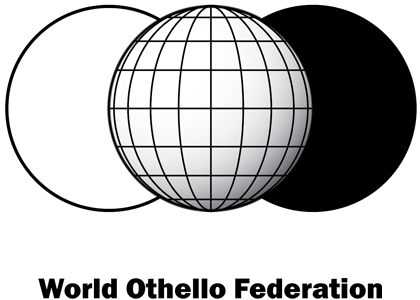Othello news
Analyze: Saio
6 July 2020Written by Daniel Turunen
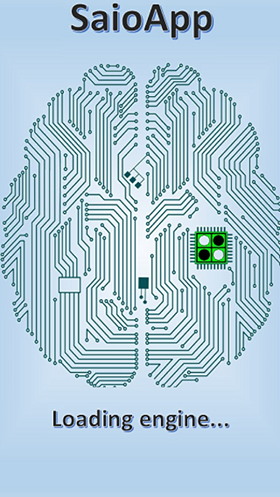
There are many Othello programs for players to use when they study Othello. N´test, WZebra and Cassio is some of them. To have a tool to analyze games after a tourney, to practice before a tourney. Daniel Turunen have started to check up the programs who players use, and he will write analyzes about them. He start with the brand new SaioApp.
SaioApp review: base version
SaioApp is the quintessential for any aspiring Othello player! Wether you are just starting out or are a veteran honing your craft! SaioApp uses the most powerful engine to date to analyze games and comes with a head-spinning amount of features. SaioApp integrates the best features we have come to love from predecessors such as Wzebra and Wthor and merges them together into the most powerful tool on the market; all neatly tucked away in your pocket!
The tools menu
The tools menu provides an assortment of neat features; all designed to help you sharpen your game! In the tools menu you are able to:
- Show the game transcript of the game currently in progress.
- Edit the board state.
- Reset the board state.
- Rotate the board.
- Load games.
- save your game in progress.
- start ranked gameplay, middle games & endgames.
- Select a random XOT opening.
- Copy line from clipboard; copies the line from the board.
- Insert line from clipboard; inserts the line sent by another user into Saio.
- Study gameplay: Lets you play against saio to practice. The game ends when you reach the threshold set in the submenu.
- The interval is set between +2 and +14. You can also specify the range of the variation of the opning, all the way from +0 to -8!
Modes
SaioApp offers all the tools necessary to improve your gameplay and hone your skills with a plethora of modes available at your fingertips! The modes included are the following:
- Game mode: Allows you to play against SaioApp.
- Regressive analysis: After a game is finished you can enter regressive analysis by pressing the central(game) button. Saio will evaluate the game from the end to the beginning and give you a score based on the amount of discs lost(Romano index). The lower the score, the better the overall quality of the game. Saio will provide three average values based on opening, midgame and endgame. Saio also provides an average of discs lost in XOT games; where the first 8 moves are not counted towards the average. Moves are indicated by number and color; numbers within black and white boxes besides the analysis. Saio also points out particularly poor choices in red and explains which move(s) were better in that position. It even points out equivalent or better alternatives to the move that was made. In a recent update, there is even a neat graph, which helps make your overall performance more visually palpable!
- Romano index: Romano index(the average quality of a player/game) is calculated by taking the sum of the errors divided by the number of moves played. The move error value is calculated by looking at the best move available vs. the move that was played. if the move played was -2 and the best move available was +6; that is an error value of 10. Summing all the error values in this way and dividing by the number of moves played yields the Romano index!
- Free mode: Accessible by holding down the Game mode button for three seconds: allows you to play a game against a friend or to input a game without SaioApp analyzing the game.
- Saio Mode: Accessible by pressing the Free mode button for a few seconds. In this mode SaioApp plays against itself.
- Library mode: The central number shows the value of the move and the other numbers indicate different things; the top left number shows the precision or depth of the move, the top right shows the exit value from the library, the bottom left indicates the number of nodes in the tree in the library for the move and the bottom right indicates the priority given to the move by Saio.
- Library expand mode: Available if you purchase the full version of SaioApp.
- Archive stats: shows you how many of the games in the database reached a certain position and which moves in said position were played the most.
- Eval best: Focuses on evaluating moves within the range of the gap specified in the options menu. The rest of the moves are evaluated at a depth of 12. If the gap is set to 8 Saio will evaluate a move down to - 8; but if, say, the best move is -12 Saio will evaluate moves all the way to -20.
- Eval bests: Evaluates the best moves currently on the board.
- Eval all: evaluates all the available moves on the board.
The options menu
The options menu offers a plethora of options to customize your experience! The sheer volume of choices at your disposal may appear daunting at first, but as you familiarize yourself with the software you will quickly learn which options are relevant for you!
- Threads used: This option lets you optimize performance for the device you are using. If you have a multithreaded processor in your device you are able to boost the performance of SaioApp using this option.
- Hash table bits used: allows you to allocate more memory for use by the SaioApp library. if you increase the size of the hashtable you can allow Saioapp to evaluate perfect endgame faster(by allocating available RAM memory for use by the SaioApp library). If Saio evaluates a position, and a different set of moves leads to the same, already evaluated position; SaioApp will store the evaluation in the RAM so that it does not have to evaluate it again!
- Game minutes: allows you to allocate a set amount of time Saio has for analysis.
- Depth max: Allows you to customize how many moves Saio looks ahead to evaluate a move. If search depth is set to 0 SaioApp will automatically determine the best time to start evaluating perfect play!
- Endgame start: Allows you to customize when Saio will start calculating perfect play(endgame).
- Library max move: Here you can set how many moves Saio has to follow the library when you play against SaioApp in Game mode.
- Autosave games: This can be toggled on or off in the options but is turned on by default. It automatically saves games played on the app.
- Show nodes/sec: This option is useful to detect if there is a problem with the application; if, for example, there are unusually few nodes per second. This option is turned on by default.
- Show principal var: Shows the move sequence Saio thinks is best from a given position for both players.
- Show next move: Shows the next move
- Show lib evals only in gap: This option is useful to clean up the board as it will only show moves in a certain range(the gap) and skip hide moves that are worse than those specified in the range(gap); to more easily let you focus on good moves. The range can be adjusted in the options menu.
- Show library depth: Shows the depth used to evaluate the move.
- Show library prec(%): Shows the percentage accuracy of the move evaluation instead of the move depth.
- Show library exit value: The library exit value indicates at what point Saio will have to start evaluating, using the engine. So, if the exit value of a move is -6, the player will have to play a move that is -6, for the engine evaluation to kick in; meaning that Saio would start with a +6 advantage from that point.
- Show lib opp. diffic: Shows how difficult a line of moves is to follow for the opponent. The higher the number, the more difficult the expected line of moves is for the opponent to follow.
- Show library variants: Shows the number of moves within a specified line that hold the given value. So if a move is -2 and the lower left value is 634; that means there are 634 different moves that are within the range of +2/-2.
- Show library nodes: Useful for users of the full version of SaioApp. Basically; the higher the number, the more Saio played that move; which basically equates to that move being “well studied”.
- Show library exp.pri: Shows the library expand priority number; the lower the number, the higher Saio prioritizes expanding that line in the library.
- Regr.Empty 1-5: Here you can customize the accuracy of the endgame calculations during regressive analysis. The higher the number, the sooner Saio will start evaluating perfect play, and the higher the percentage, the higher the accuracy of the evaluation.
- Fixed line: Here you can set a fixed line for Saio to play against you, if you want to practice a particular opening.
- Eval bests gap: Evaluates the moves within a certain range and disregards evaluation of moves not within that range(gap).
- Expand endgame solve: useful in library expand mode(if you have purchased the full version)
- expand endgame max: useful in library expand mode(if you have purchased the full version)
- Expand minutes: useful in library expand mode(if you have purchased the full version)
- Expand depth: useful in library expand mode(if you have purchased the full version)
- Disable win/lose: This is an option which is enabled by default that provides much more accurate analysis of moves, even though the analysis slows down somewhat.
The debug menu
Within the options menu you can also find the manual! Thankfully, the manual outlines how to use the most important features without going too deep into detail or getting too technical. This is beneficial to a first time user who might feel it somewhat daunting upon first seeing the plethora of options within the options menu. There are also a host of debugging tools for the application; should something go wrong.
- Benchmark: Gives a general idea of how many nodes/sec your device is capable of. Nodes/sec are the speedometer of your device! The more nodes; the faster Saio will calculate the best moves for you. Benchmark also simulates a perfect ending scenario; which may be affected by the size of the hashtable. The goal of the benchmark is to solve the endgame as fast as possible, so an increase in memory will speed things up and require fewer nodes to solve. Too much memory, however, will make evaluations slower. The speed is determined by an equilibrium between the overall speed of your device and the size of the hashtable.
- Restore base library: Restores the base library of Saio if you have downloaded the bigger library(available for users who purchase the full version).
- Delete incremental library: Deletes any expansion made to the library using the library expand mode(available for users of the full version).
- Merge incremental library: Adds any expansion made through the library expand mode to the main library. This feature is very useful as data can be shared among users to improve the accuracy of the evaluations.
- Use second server: Used for downloading the bigger library. If the main server is too slow, enabling this option serves to speed things up.
- Take biggest lib: When enabled, downloads the full library to your device(available for users of the full version).
- Reset gameplay stats & points: resets your ranked gameplay stats.
- Reset middlegame stats & points: resets your stats and points in the middlegame training mode.
- Reset endgame stats & points: resets your stats and points in the endgame training mode.
The archive
The archive lets you look up games, players and tournaments to study and improve your gameplay. It has a variety of neat features which make it fun and easy to use. You can also set the year which you want to look up, or the range that you want to use.
- Use inverted names too: allows you to look up a player and see the games he or she played with both colors. Uncheck this option if you wish to look up games played only with one color or the other.
- Filter actual opening: allows you to input a position on the board in game mode and look up all the games in the database that have reached that position.
- Use theoretical results: Allows you to see if a game is winning from 24 empty squares, rather than actually seeing if the game was won by the player reaching that position.
- Activate game tutor: allows you to enter practice mode. If this option is enabled you can make additional selections to enable middle game tutoring. You can set the number of empty squares in the range of 29-44 empty squares depending on how challenging you want it to be.
- Single line tutor: activate this mode if you wish to practice games with only one line that wins, loses or leads to a draw.
Tips & tricks!
There are quite a few neat features included to make use of the application more convenient! The most useful tips & tricks are listed below!
- If you are in archive mode and tap the screen in any illegal move you can return to library mode.
- If you are in library mode and make an illegal move you can change the search depth to show percentages instead. You can do this to switch back and forth between the different modes of display.
- if you are in archive or eval best/bests/all mode. If you hold down the central button you can return to game mode.